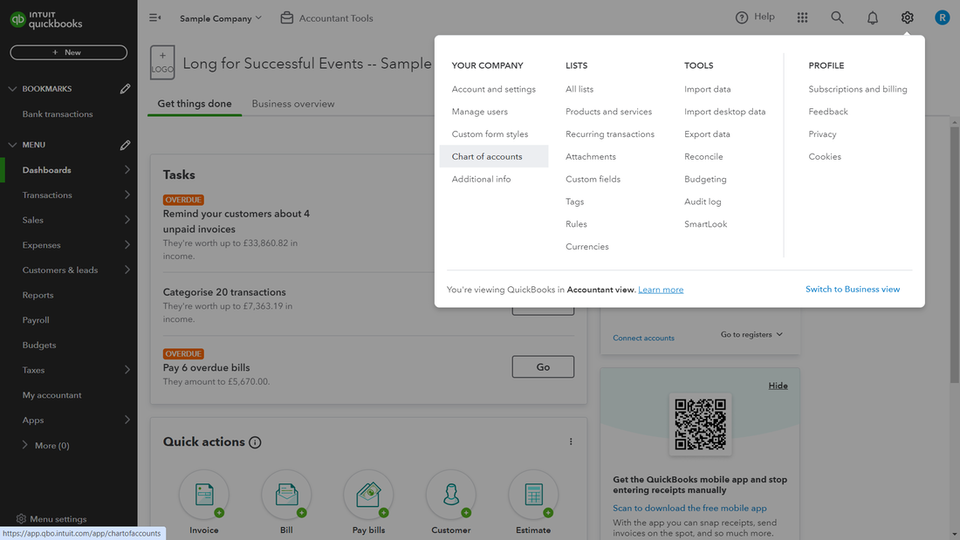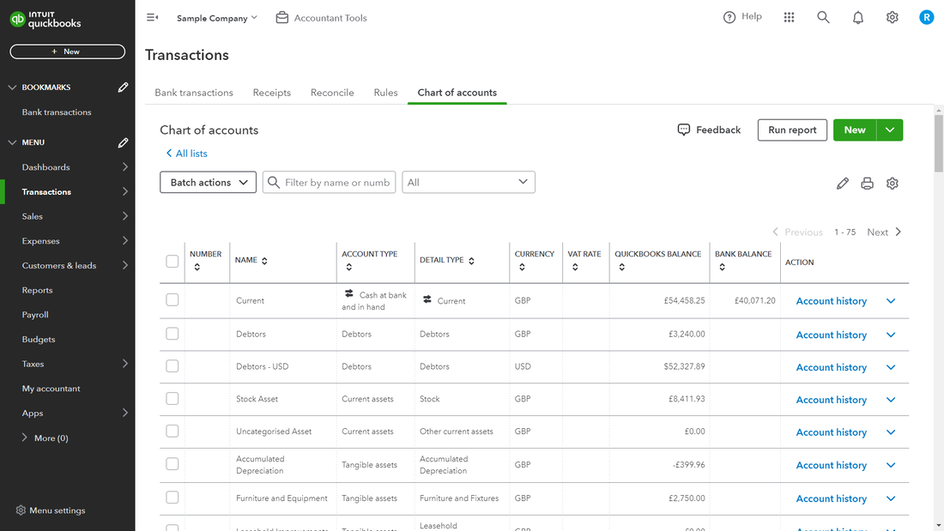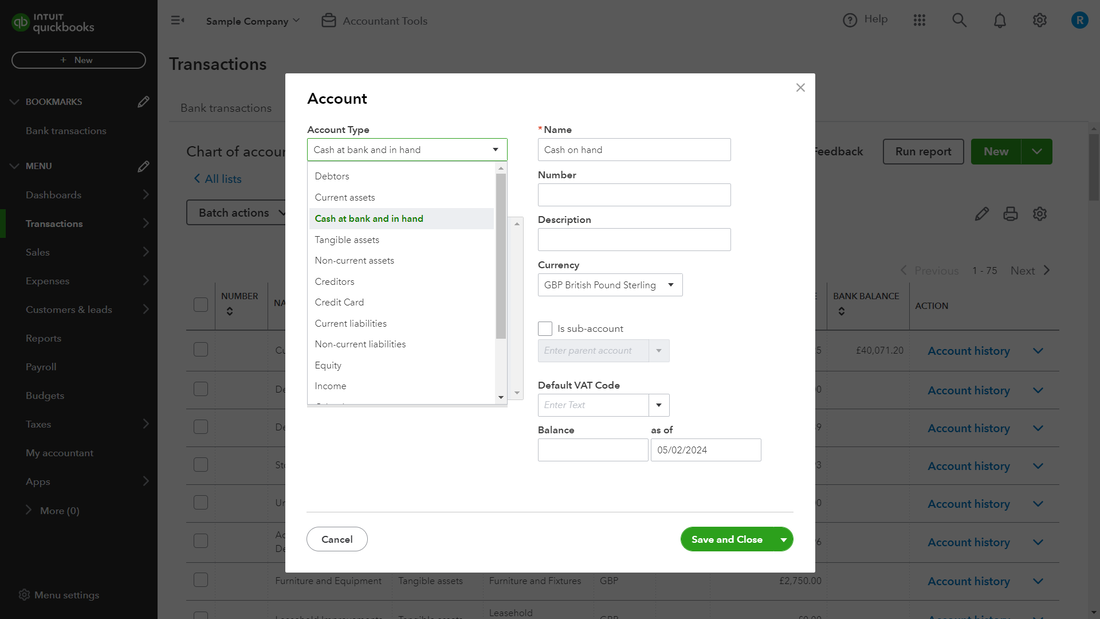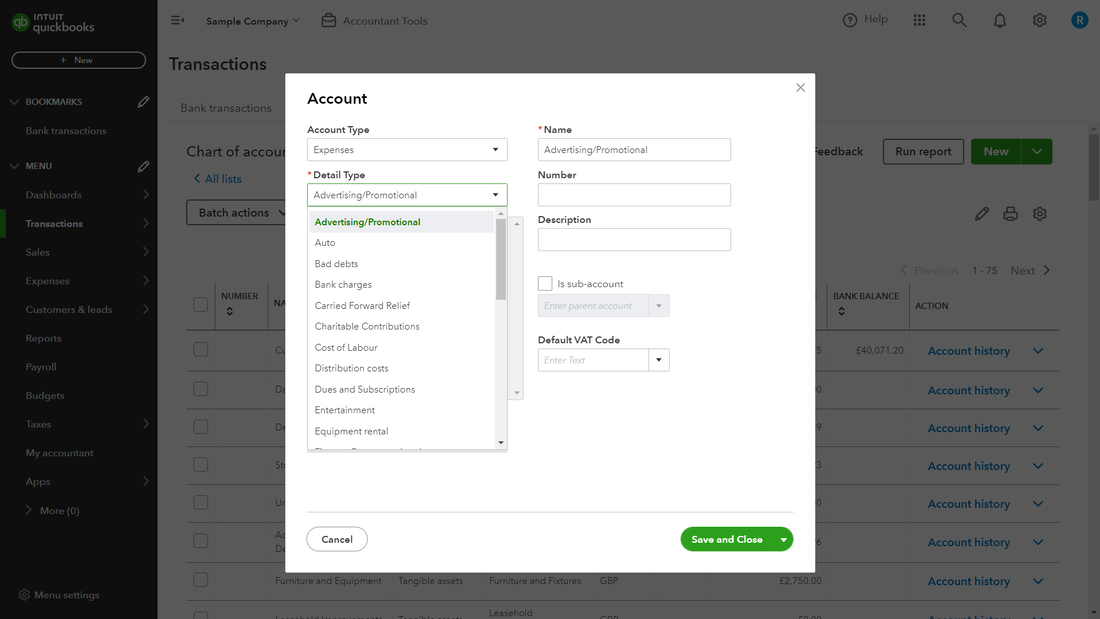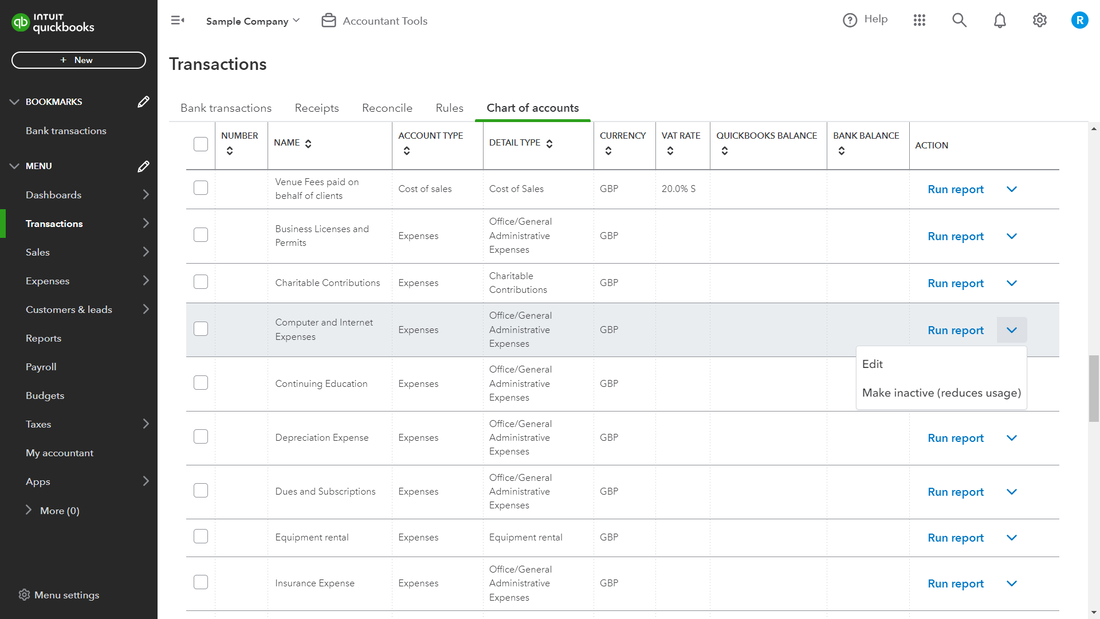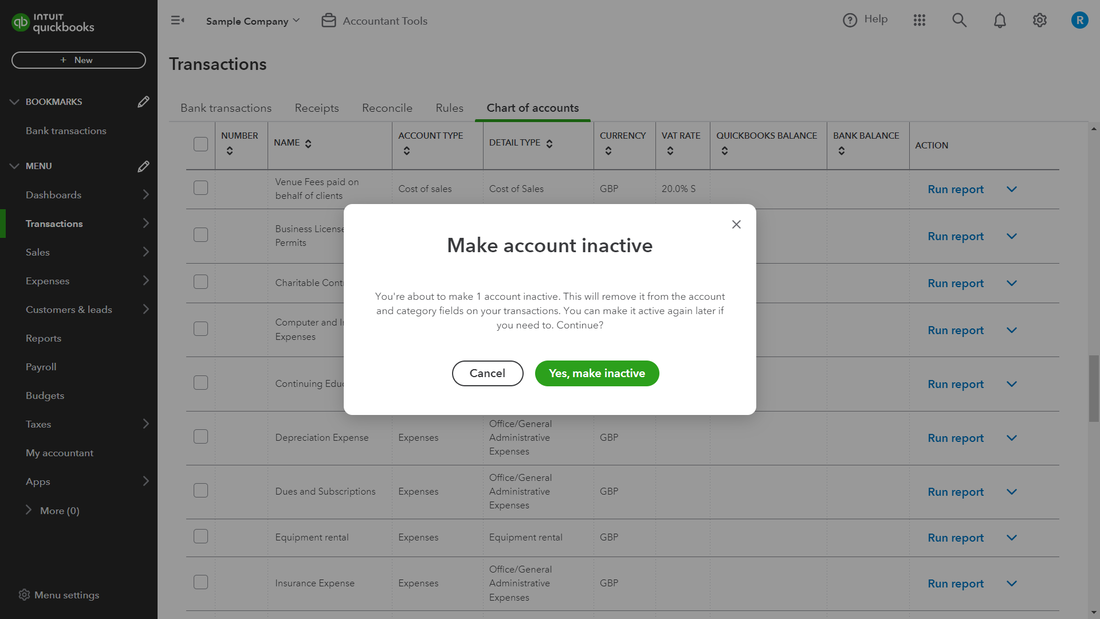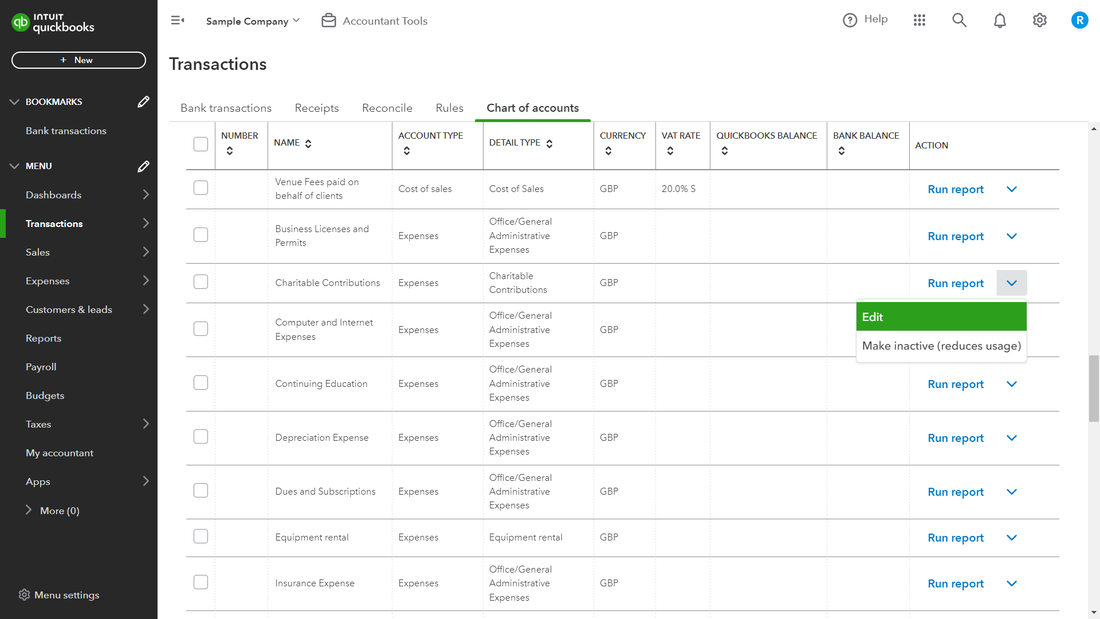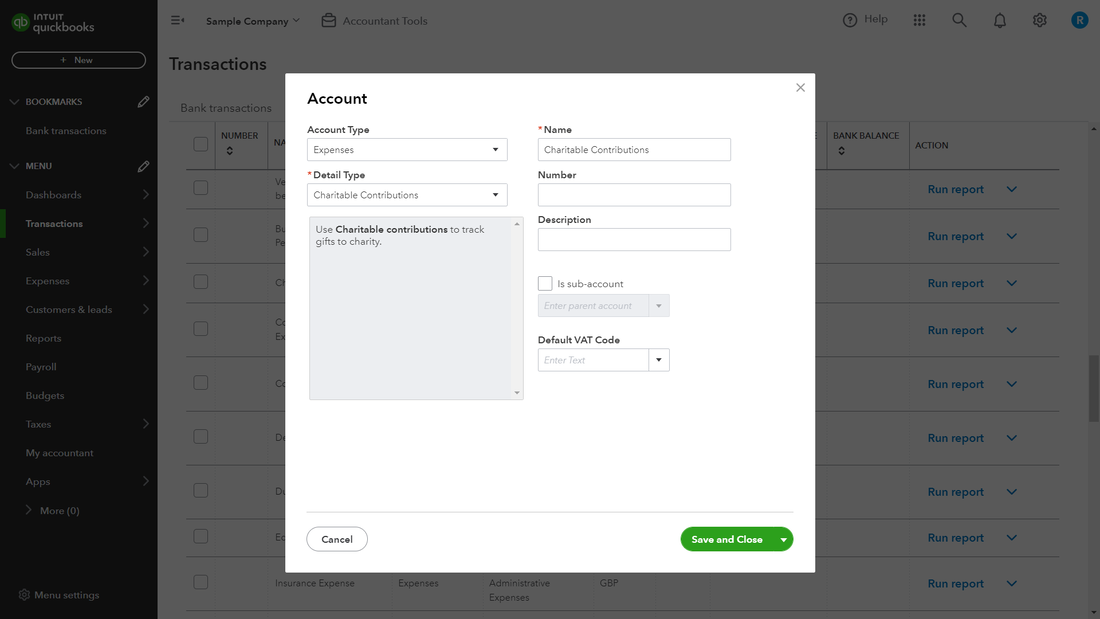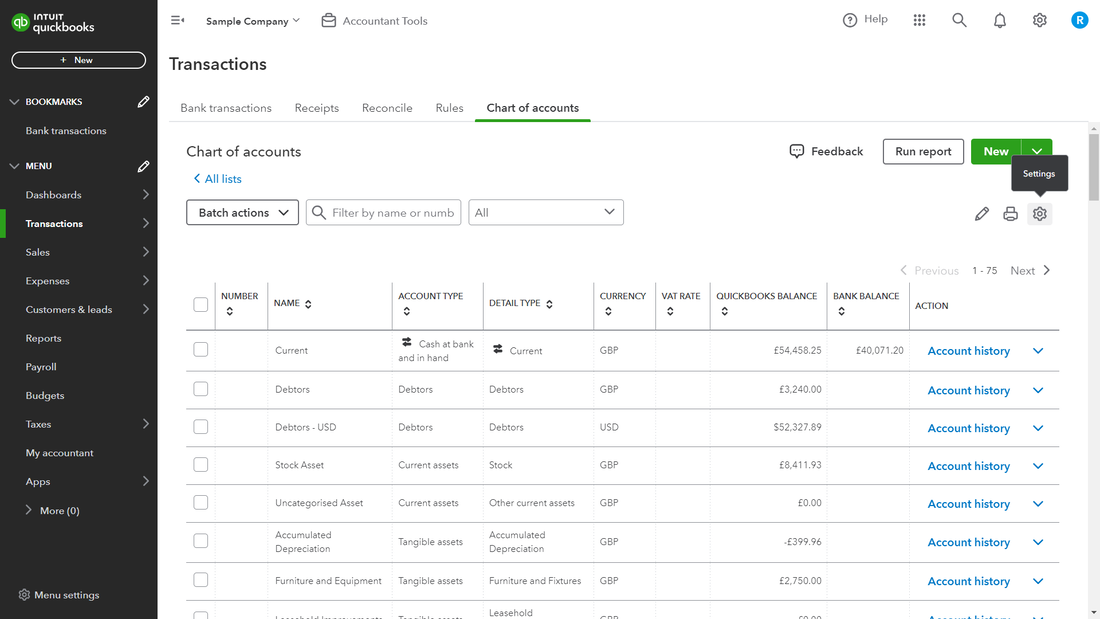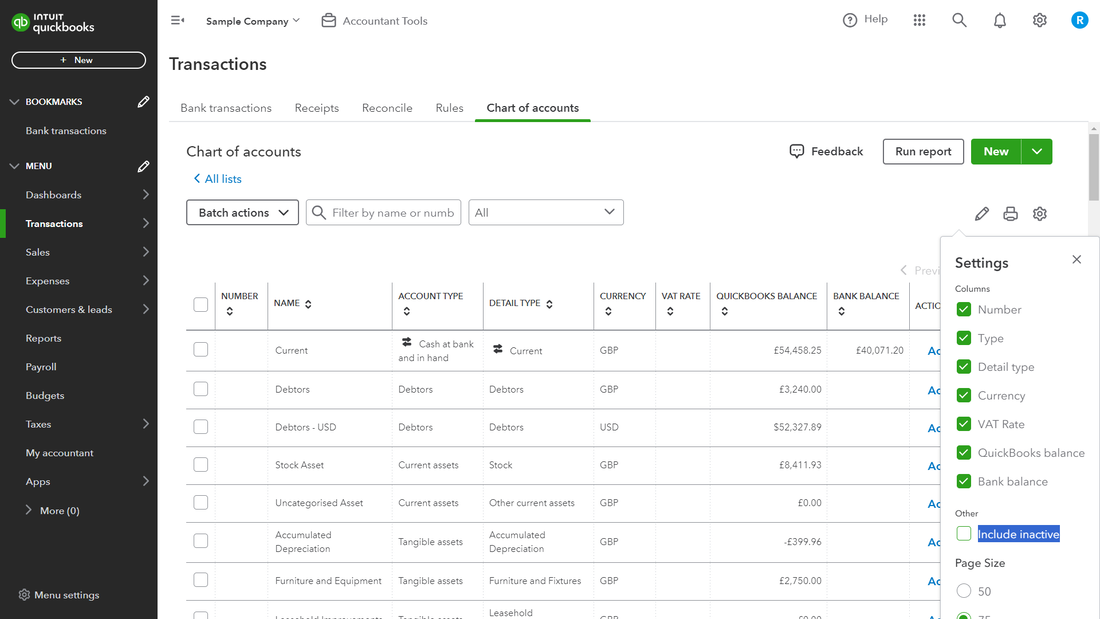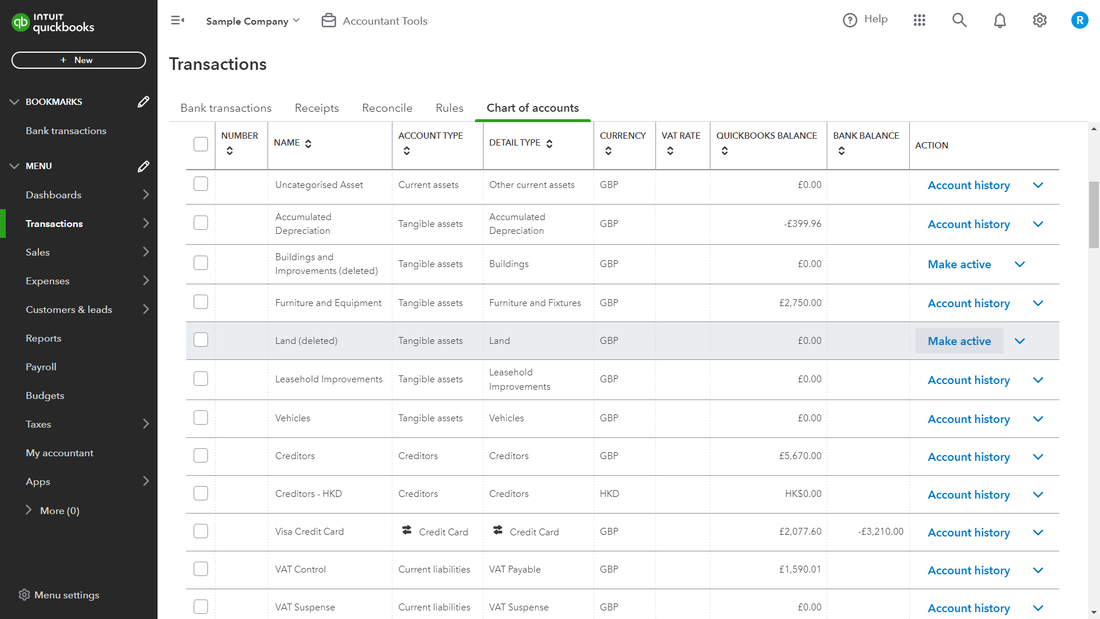Quickbooks - What is the Chart of Accounts
The Chart of accounts or nominal ledger is the structure of the whole Quickbooks program, every entry has to be entered/ posted to an account within the chart of accounts. Sometimes Quickbooks refers to these as accounts and sometimes as categories. Unlike classes, locations, tags, an entry to the chart of accounts is compulsory.
It is not immediately obvious but every entry actually has two entries to the chart of accounts a debit and a credit. But lets not worry about that for now as it all happens behind the scenes..
It is not immediately obvious but every entry actually has two entries to the chart of accounts a debit and a credit. But lets not worry about that for now as it all happens behind the scenes..
How to set up a new account in the chart of accounts
Click on the settings cog, top right hand corner, select chart of accounts from the menu.
Select the green new button top right hand corner.
Select the green new button top right hand corner.
Select the type of account you wish to set up. Note the first option Cash at bank and in hand is only used when setting up a new bank account account or petty cash account. Most of the new accounts you will set up will be expense accounts.
After selecting the type of account, select then the detail type , this is a compulsory field from Quickbooks find the closest match.
Give the account a name and number if you have account numbers turned on ( this is optional within Quickbooks). make the account a sub account of another account if required for detailed analysis and reporting. Select a default VAT code ONLY if all entries to this account will always have the same VAT code.
How to delete an account in the chart of accounts
If you never use an account, and it has a zero balance you can delete it or make it inactive. It will then not appear in your chart of accounts, however any previous balances within reports will still show.
Select the arrow on the right hand side and click on Make Inactive
A confirmation will appear, if you are sure you wish to make this account inactive/delete it click yes, make inactive. The account will then disappear from the chart of accounts listing.
How to merge accounts in the chart of accounts
If you have two accounts that have been created accidentally which are actually the same, perhaps you have one called Sundry and another called Miscellaneous you can if you wish merge these two accounts together. It is important to note that if you do merge accounts together you cannot later unmerge them, so make sure before you do it.
To Merge you simply change the name of one account to the name of another account. All transactions will then appear only in the second account. Important to note you can only merge accounts when all settings for the accounts are the same , i.e same type of account, same details type of account, same VAT code and that neither account has any sub accounts attached to it. One more restriction certain accounts created by Quickbooks cannot be merged or deleted. If you are not allowed to merge or delete you will receive a warning from Quickbooks.
To Merge you simply change the name of one account to the name of another account. All transactions will then appear only in the second account. Important to note you can only merge accounts when all settings for the accounts are the same , i.e same type of account, same details type of account, same VAT code and that neither account has any sub accounts attached to it. One more restriction certain accounts created by Quickbooks cannot be merged or deleted. If you are not allowed to merge or delete you will receive a warning from Quickbooks.
How to amend an account in the chart of accounts
Click on the arrow on the right hand side next to the account you wish to edit
The account details page appears, simply change any of the details on the page and click save and close.
Make an Account active that has previously been made inactive.
If you have made an account inactive and you wish to bring it back to make in active in the future.
click on the small setting cog as shown above
Click on include inactive
scroll down until you find the name of the account you wish to make active and you will see a link Make Active next to it, simply click on there and the account will be active again. You can then go back to the previous step to make
Notes on the Chart of Accounts
Changing details in the chart of accounts will change your accounts. It is the set up of each account that determines whether an account is a profit and loss or a balance sheet account and within each of those where it will appear. Unless you understand what you are doing here leave this area to your Accountants or come to us for some training on Quickbooks and accounting generally to make it clearer for you.
Quickbooks training one to one at your premises
If you need help and assistance with setting up, problem solving, general accounting with Quickbooks contact us for a free quotation and we will happily visit you .
Quickbooks remote training as if we are sitting next to you
If you are outside of the South East of the UK, don't despair we can still arrange personal one to one training on a remote basis for prices and to book click here