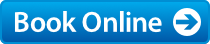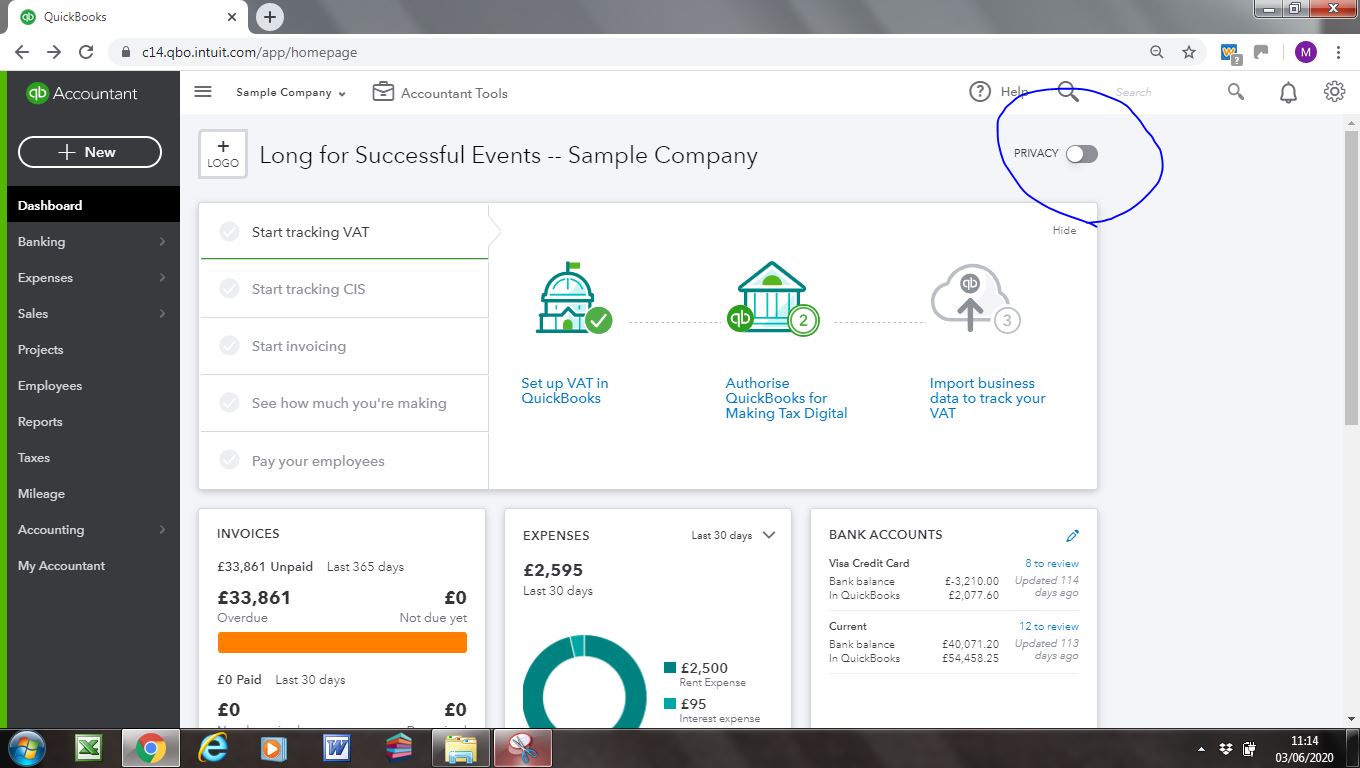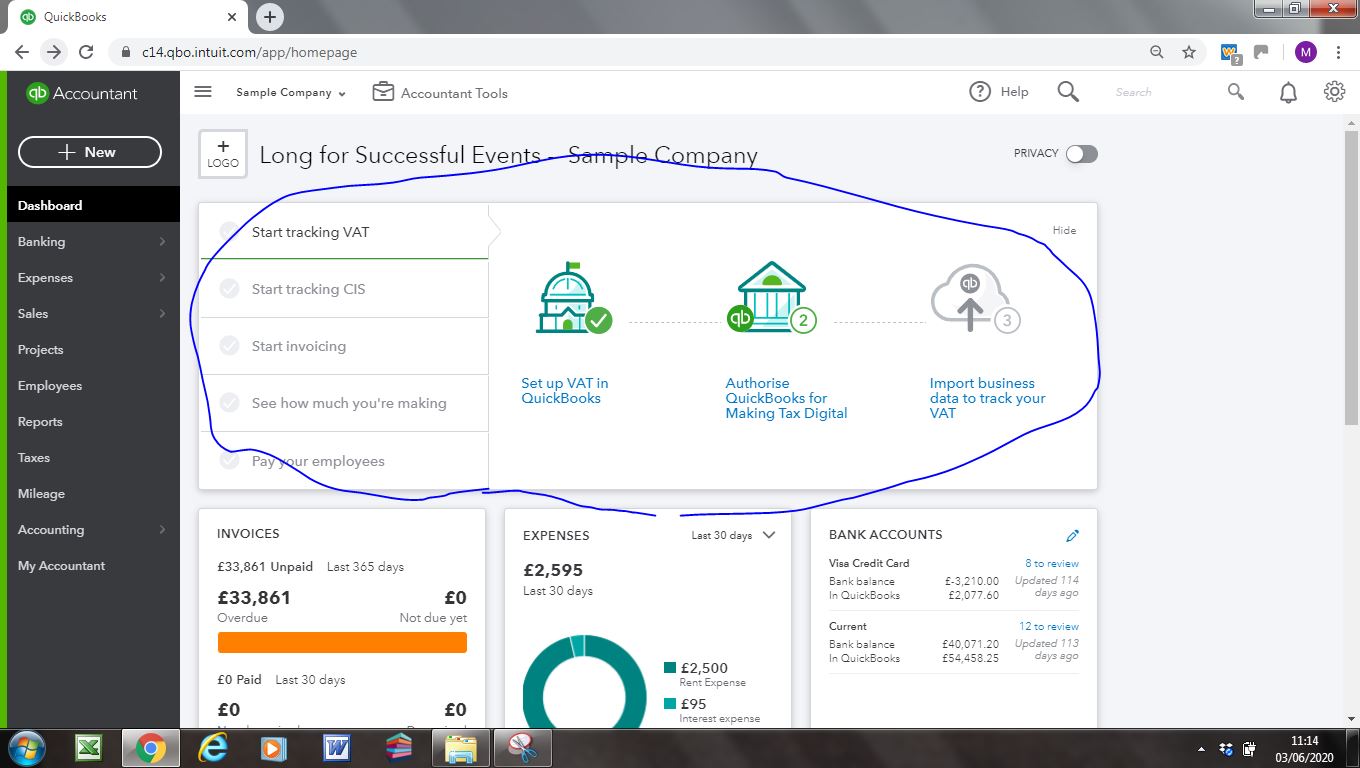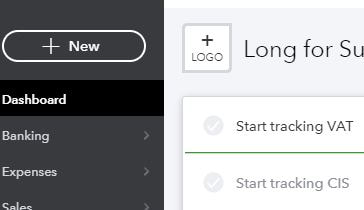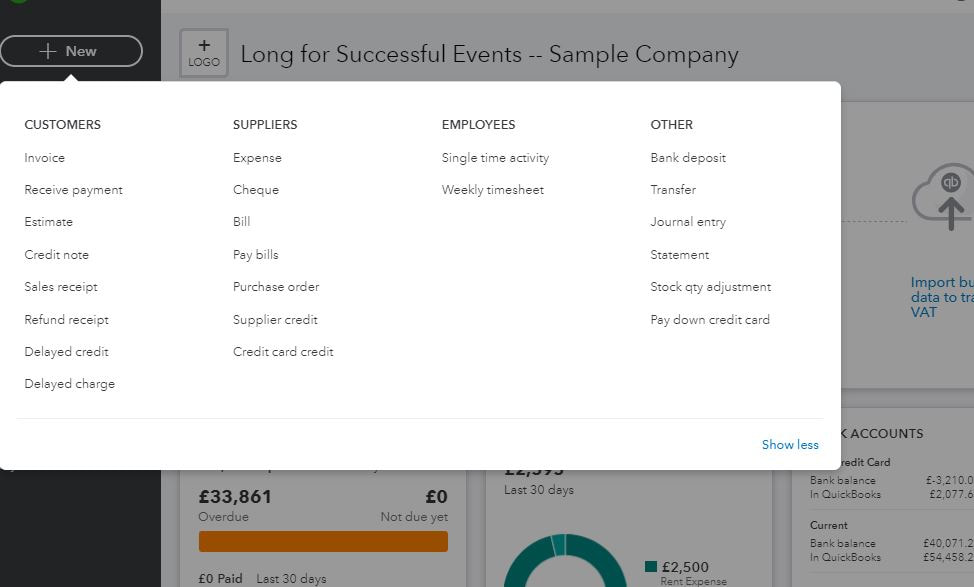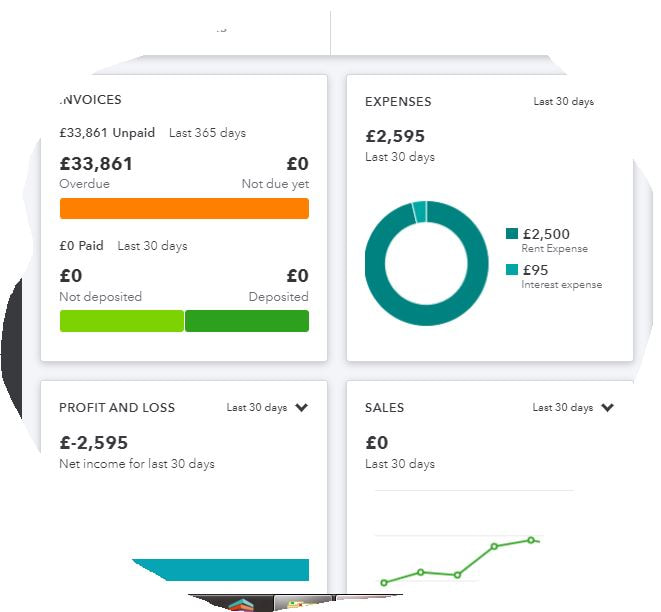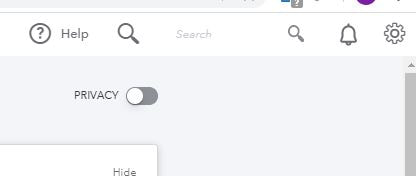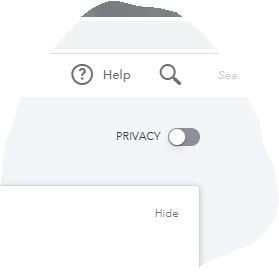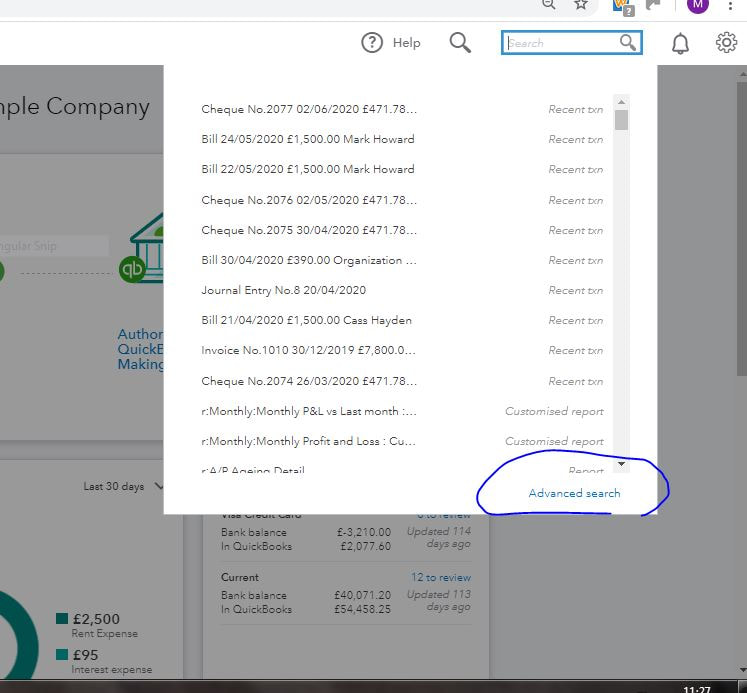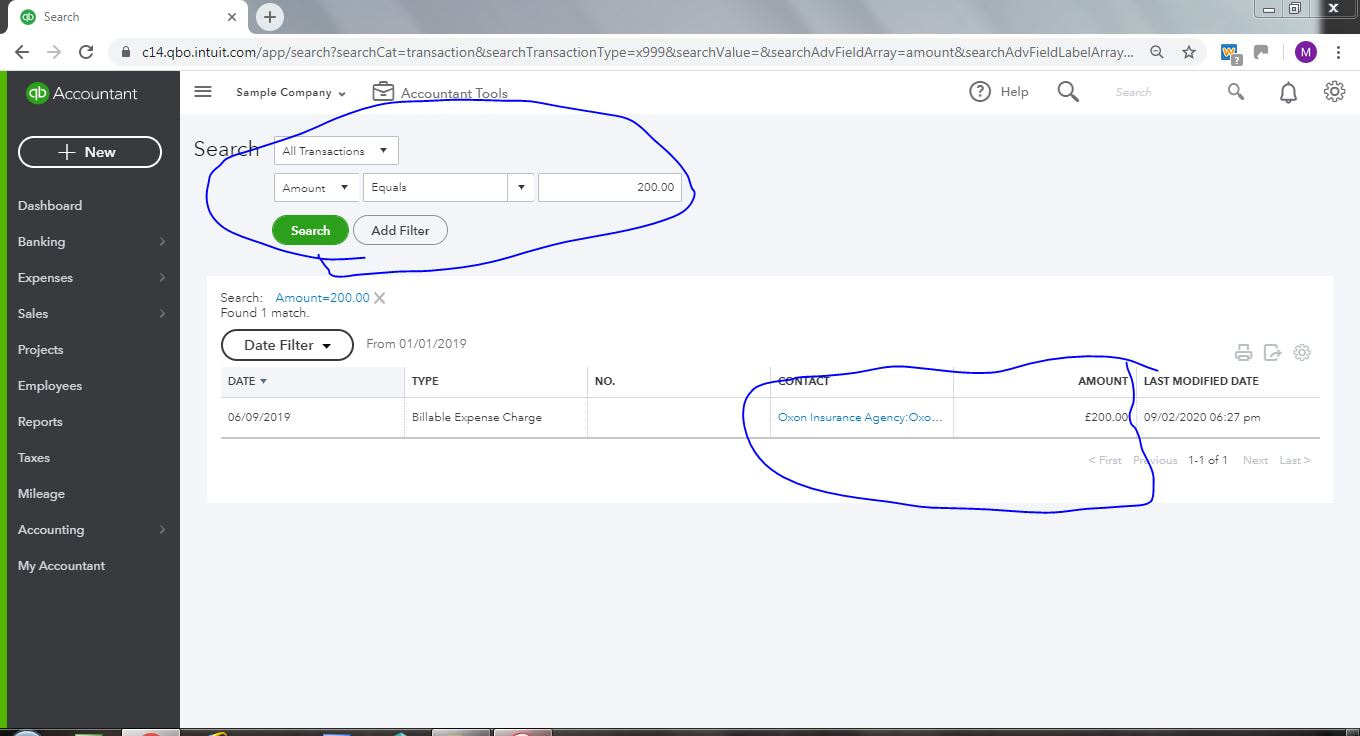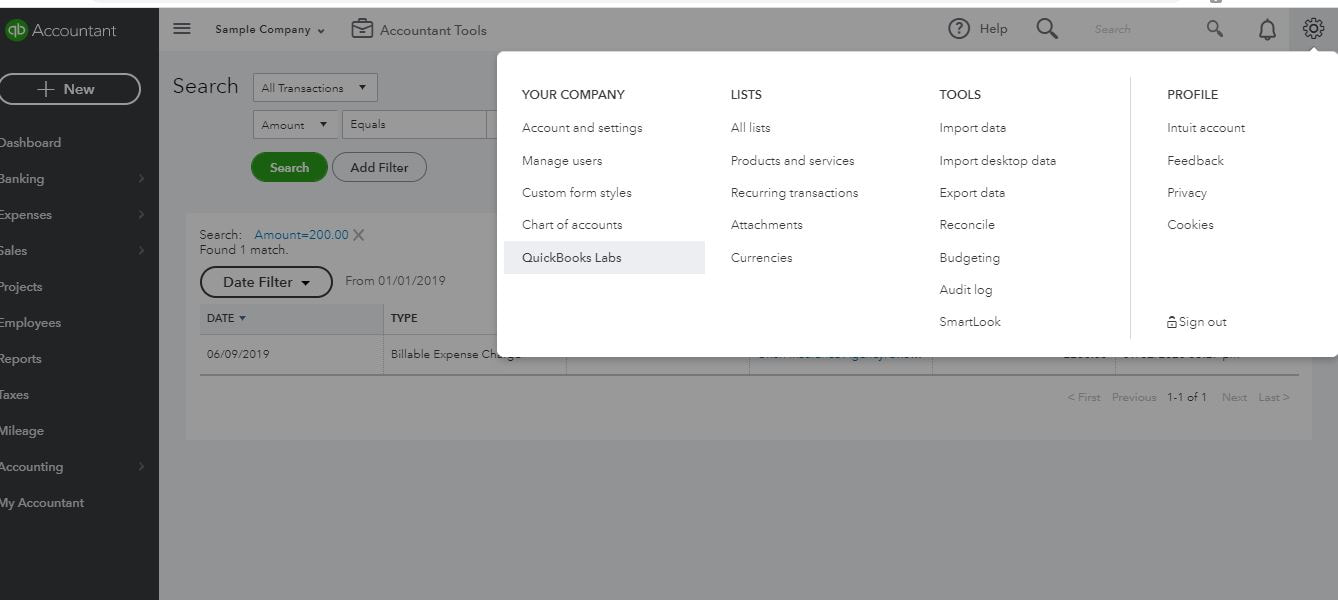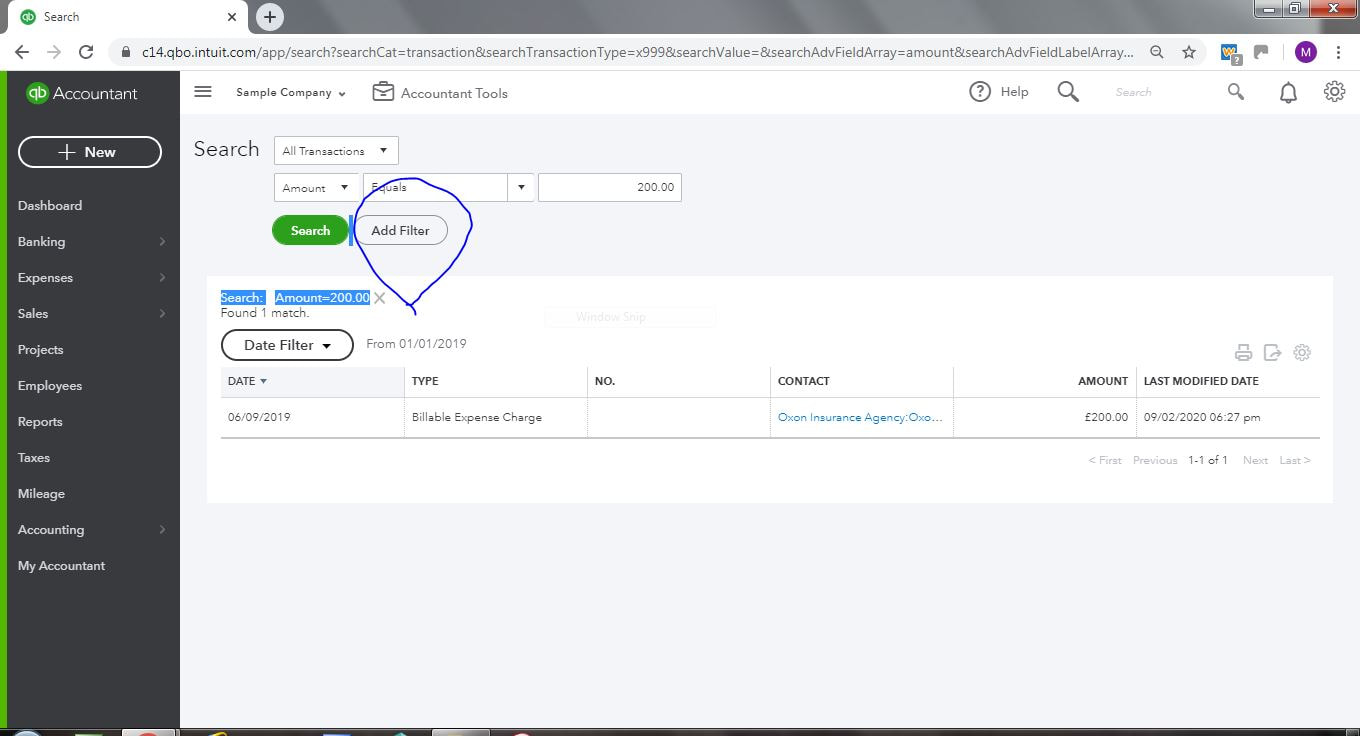QuickBooks dashboard or homescreen Online
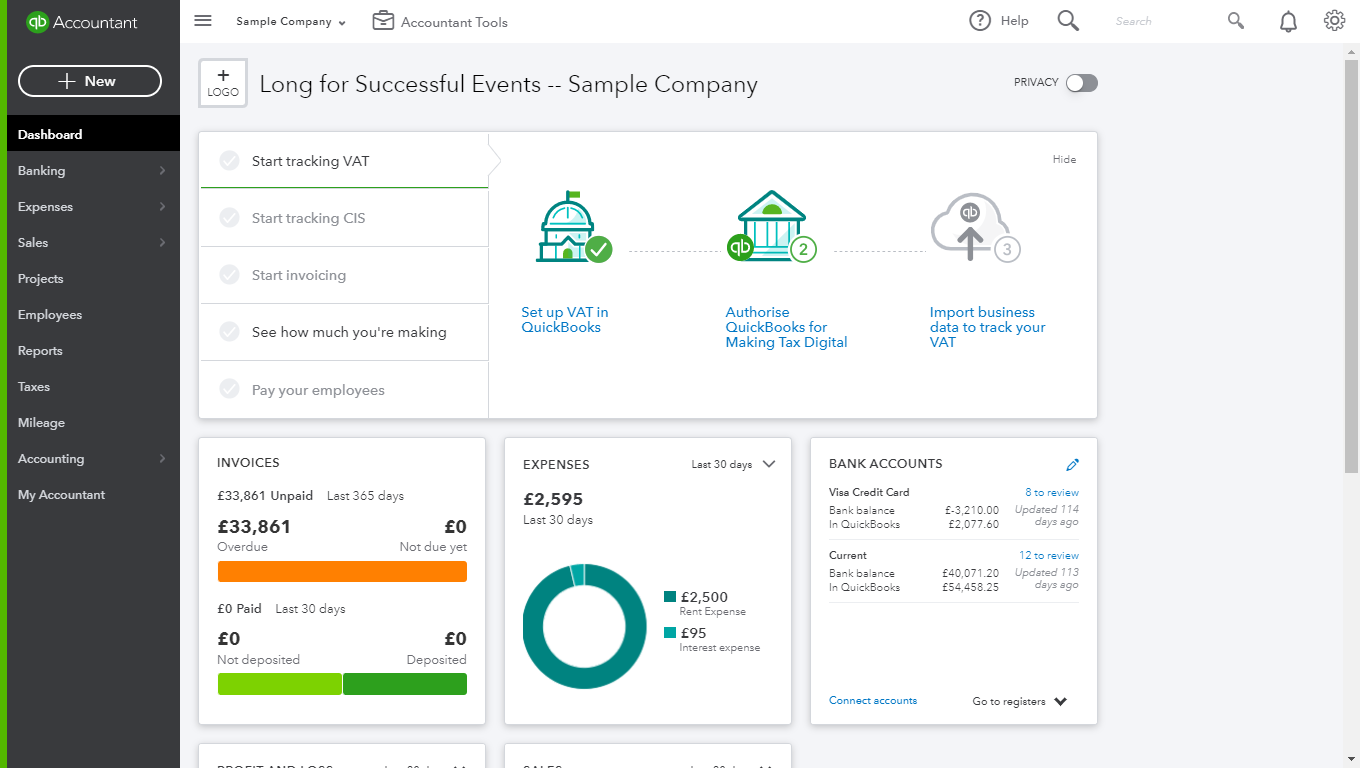
When you log into Quickbooks Online, on either the Online plus, Essentials or simple start programs you are presented with a dashboard which looks similar to the screen shot above. This is a simple guide telling you what all the basic options are. Our training whether remotely or in person can cover this area in more detail to ensure you are comfortable with all areas of Quickbooks. Contact us on the button below to book a training session or for more information.
Quickbooks - Privacy option |
Quickbooks wizards on dashboard |
|
Privacy
To the top right hand circled in the screenshot is an option called privacy which you can turn on and off by sliding the button. This simply removes all the sensitive information from the dashboard if for example someone is looking over your shoulder. |
Pop up Wizards
This area changes and is driven by where you are in learning the program. In the example it shows some wizards to set up CIS, VAT, Payroll etc. This may change to add your logo etc, If this changes and you want something that was there previously simply go to the settings cog top right hand corner to set up. |
Quickbooks New or plus button |
QuickBooks New when opened |
Bank Summary information |
Basic Graph information |
Main menu options
|
Contact us on the button below to book a training session or for more information.
The Reports menu allow standard and customised reports to be produced in a myriad of different ways. Taxes Menu allows for CIS, VAT and PAYE to be reviewed and sent directly to HMRC under RTI and MTD. These are very important areas which you must not get wrong. Mileage menu - allows recording of mileage on different vehicles making it easy to maintain adequate records . The Accounting Menu - Allows access to the chart of accounts sometimes called the nominal or general ledger and also a link to reconcile the bank and other balance sheet accounts. |
Quickbooks MenuOn the left hand side of the dashboard are the main menu options. These open different areas of the program. I will go into all these in detail in our Quickbooks training session. All sessions can either follow a basic or advanced course or focus on areas that you wish. Training in Quickbooks can be carried our remotely by us sharing your screen and taking control or in person.
The Banking menu - opens to allow connection of your bank account directly with Quickbooks. The Expenses menu allows you to see your expenses and suppliers . You can operate a full "Purchase Ledger" or on a "Cashbook" basis or a combination of the two. I will explain the differences that this will have on your accounting . The Sales Menu allows you to see your Invoices ( Sales Invoices) and your Customers. This will allow a full "Sales Ledger" or to operate on a cashbook basis. This does not affect your VAT cash or accrual accounting which is separately set. The Projects Menu If this option is turned on in your advanced settings then this will allow any Invoices, Bills, Expenses and time to be allocated to individual projects for reporting purposes. You can also set up tasks and allocate them to a member of your team. The Employees Menu links into the payroll system when turned on in Quickbooks. There are two possible payroll programs Standard and Advanced. It is really important that you choose the correct option for your business. Contact us if you are not sure . We can provide Quickbooks training in either Quickbooks standard payroll or Quickbooks advanced payroll. Please note that the desktop payroll system has now been discontinued by Intuit and the Paysuite Quickbooks program has also been discontinued. The Cash flow menu not shown in the screen shot is currently at June 2020 being rolled out by Quickbooks and therefore on some systems and not others. This allows cashflow forecasting for the next three months. This is of limited use, I still prefer excel for proper forecasting. |
Quickbooks Help Quickbooks Manual |
QuickBooks alerts and notifications |
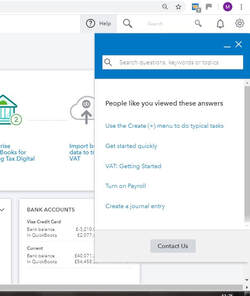
Click the ? in any screen for Quickbooks help and the full Quickbooks manual. There is also a link within here for a Quickbooks forum where you can ask other users questions. Beware of a lot of people do not have a clue. If you really want to know ask an expert like me. Contact me for training on all areas and all versions of Quickbooks.
|
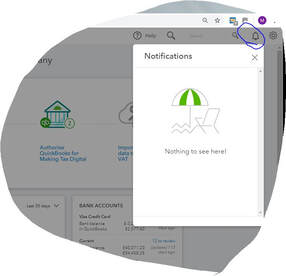
Any alerts and notifications from Quickbooks will appear here.
Quickbooks Remote trainingFor further details of how our Quickbooks remote training currently works together with prices and a secure link with availability dates and times to book instantly. click here Remote training for Quickbooks
|
Search in Quickbooks |
Advanced Search in Quickbooks |
If you click the mangifying glass top right hand corner of the dashboard the search menu opens up. Firstly the last 15 or so items appear which you can click into to see more detail. Scroll to the bottom of the page and all transactions in the Quickbooks file will appear. From here an advanced search ( see image) can also be carried out as below.
Quickbooks Advanced search
Quickbooks settings cog
Hidden under the settings cogs are lots of options. I can go through each one of these with you in detail or check your settings for you to enable you to get the best out of the program. Examples of the settings within here are. Year End, Closing date, Accrual v Cash accounting, Payroll settings, setting up Invoice layouts ( forms) Setting up products and services, Importing and exporting data from Quickbooks. Reconcile the bank accounts. If you are on the Quickbooks plus program there are also settings for classes which work like cost centres and locations. Budgeting. There is also a full audit log within here. Quickbooks training from the experts remotely and in person Quickbooks one to one training. Quickbooks courses from certified Quickbooks training. Training for Quickbooks from Qualified Accountant.
Quickbooks Advanced search filter does not work
|
To my knowledge this button filter within Quickbooks advanced search has never ever worked. If you can be bothered report it to Quickbooks they may even get around to fixing it. Until now you have to do without it. For more help, advice and training please contact me below or book instantly for remote training on Quickbooks or one to one in person training on Quickbooks.
|