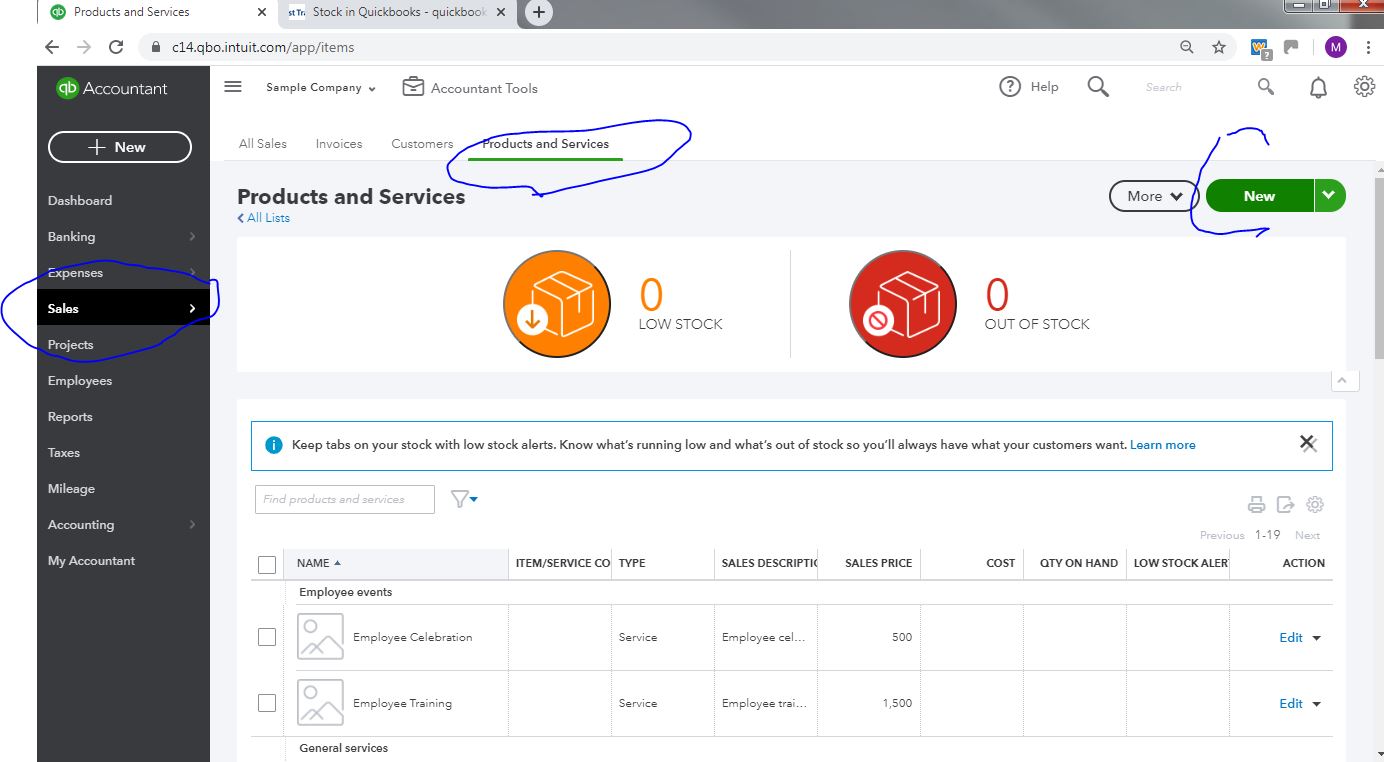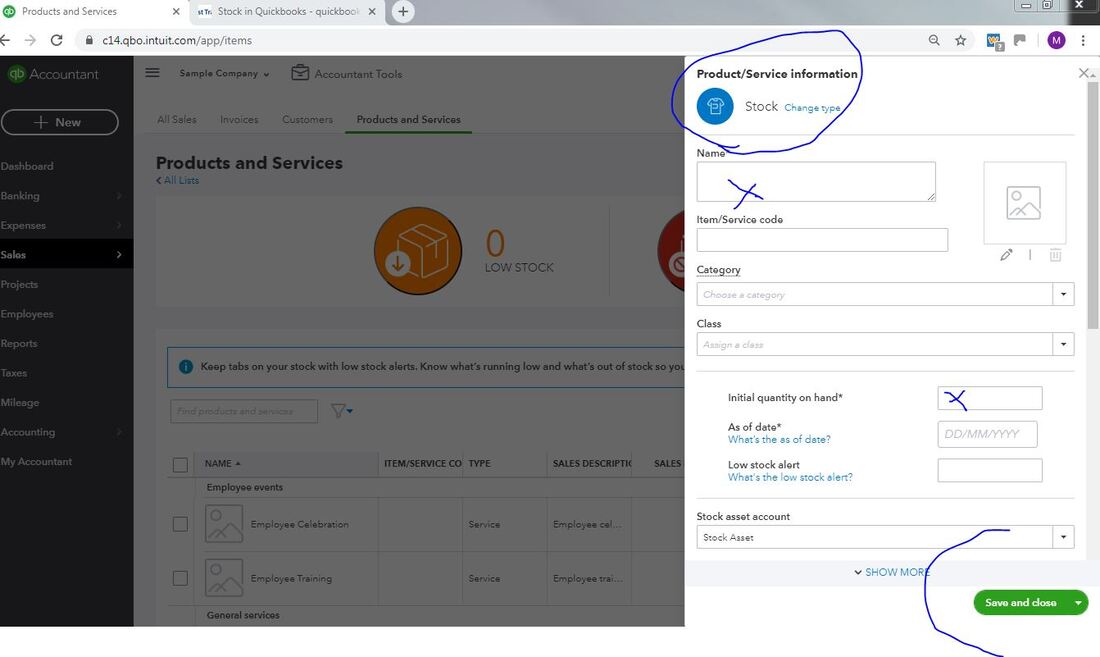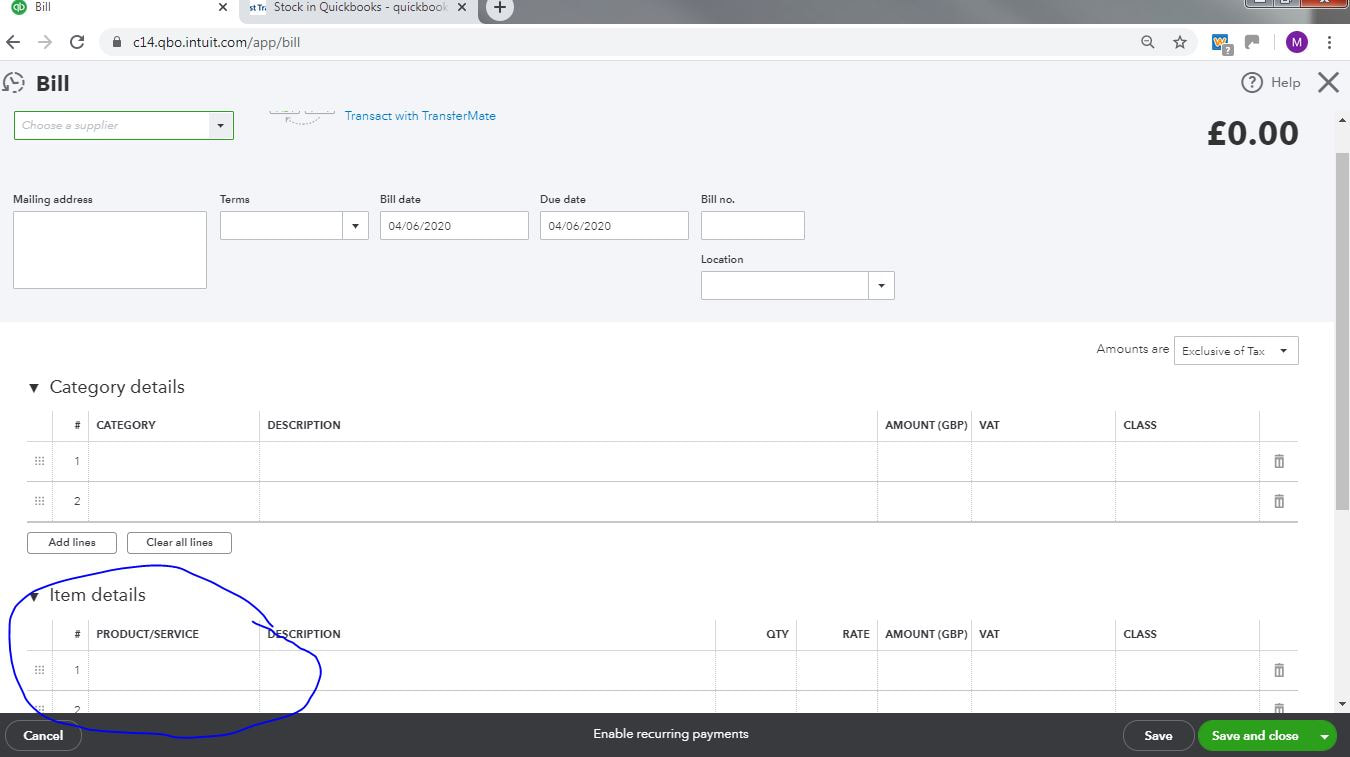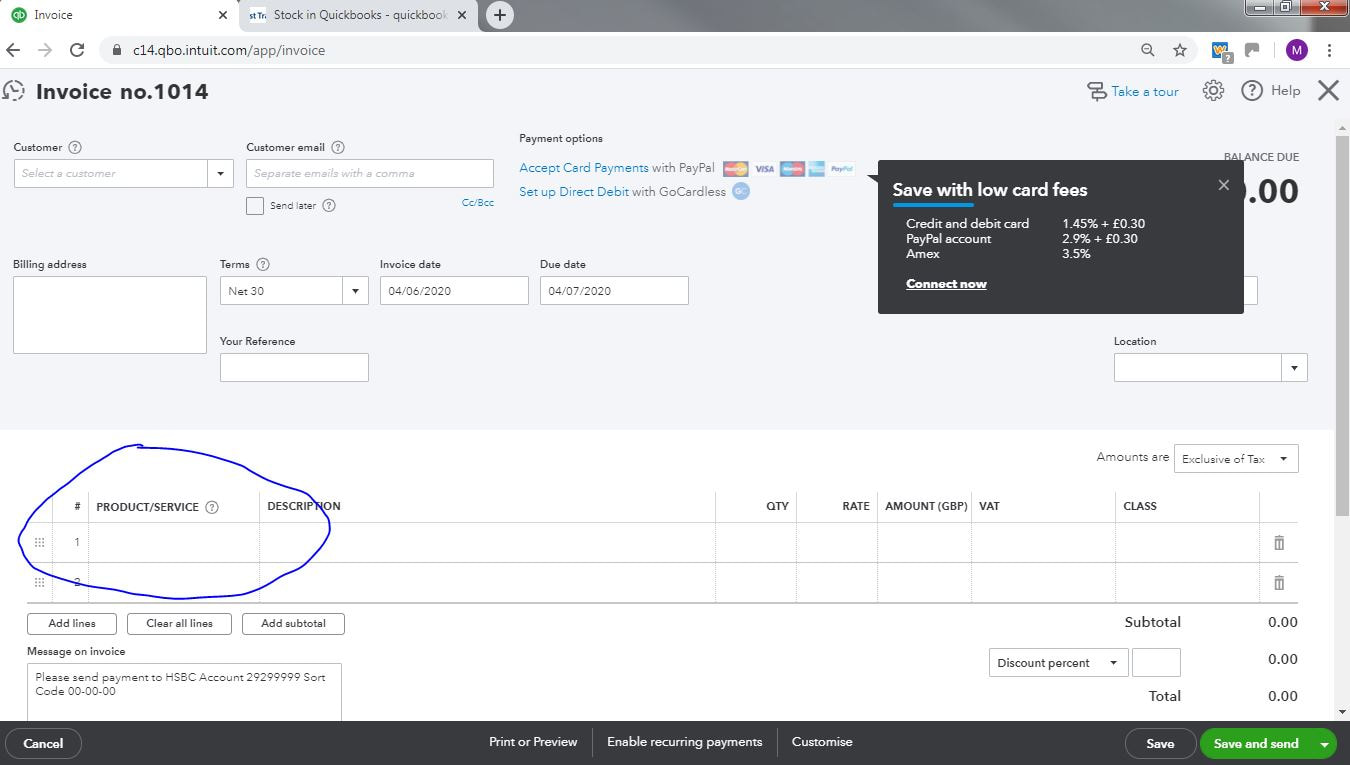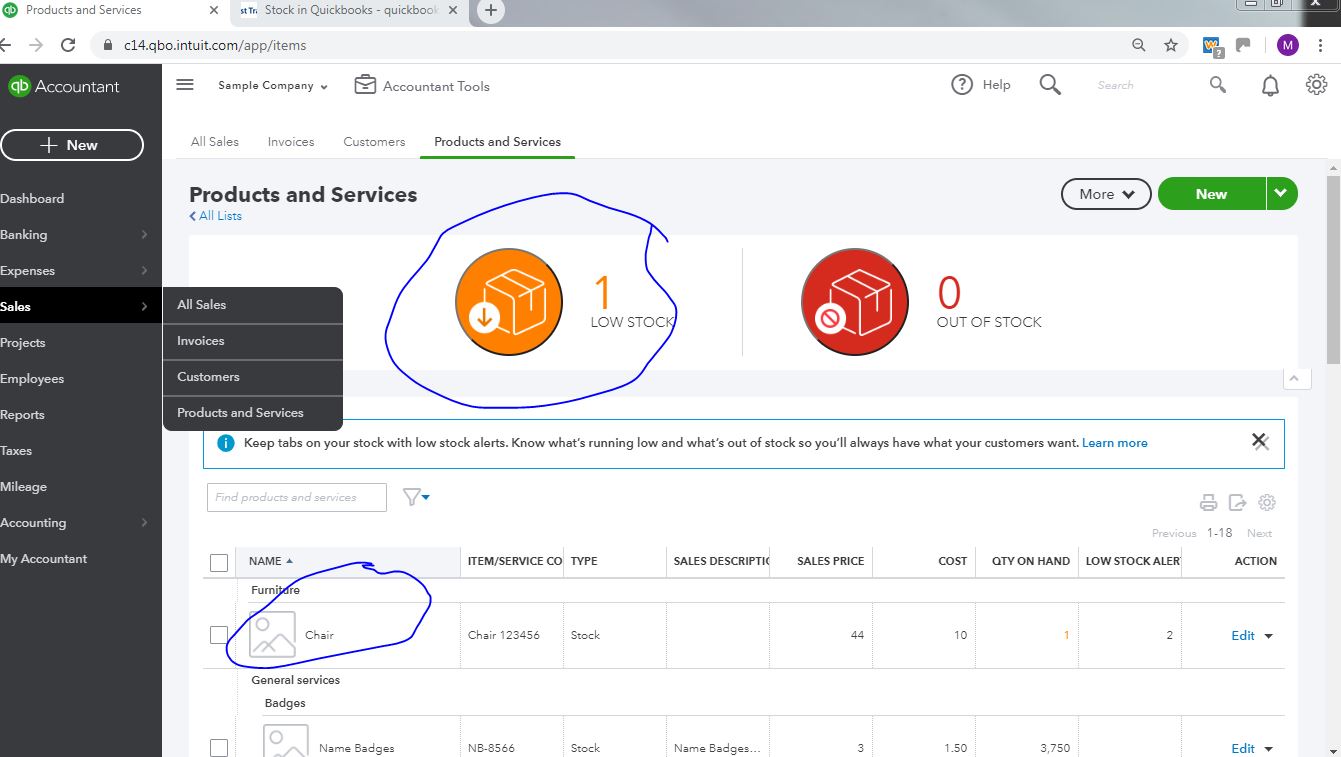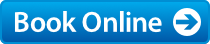How to use the stock feature in Quickbooks
There is no need to turn on the stock feature within Quickbooks as there used to be in the desktop versions. It will appear as soon as you create your first stock product.
Create a stock product
To create a new stock product go to Sales on the left hand menu> Products>New> select stock
Complete the details of the stock product
Complete all the details giving a name or number and product code if you wish, a category is optional if you wish to divide your stock products into different categories . Enter description your selling price and the Income account within the profit and loss account you wish to track your sales of this product to. Next enter the normal VAT codes these can be altered when entering individual bills or Invoices as appropriate, select sales and cost prices and save the stock product.
Entering a bill or purchase order -buying stock products
When entering your bill or purchase order ensure that you use the relevant stock product under the item details as shown below.
Entering a Sales Invoice or Estimate
When selling the products enter the sales Invoice, Estimate or Sales Receipt ensuring that you select the stock products you have sold the pre set sales price will appear automatically but can be overidden by user. There are no price levels within the online quickbooks program this was limited to the desktop versions.
We can go through all the stock details in full detail at our Quickbooks training sessions to ensure you are fully conversant with this area.
We can go through all the stock details in full detail at our Quickbooks training sessions to ensure you are fully conversant with this area.
At a glance stock levels within Quickbooks
To look at stock levels go to Sales left hand menu> Products and services low levels and out of stock are highlighted click on the one you want and the product and service list is filtered by low or out of stock levels. Remember to clear the filter afterwards.
If you would like to find out more about Quickbooks software contact us for prices on our Quickbooks Training Courses one to one personal training to suit your requirements.
We can provide on site or remote Quickbooks training sessions to suit your needs. We can assist in setting up your Quickbooks program for Stock and other areas. Please note there are no sales orders within Quickbooks online, however you can use estimates and rename the form to sales order . You can report on outstanding estimates/sales orders from within the reports module. Contact us using the link below or booking link for immediate booking.
We can provide on site or remote Quickbooks training sessions to suit your needs. We can assist in setting up your Quickbooks program for Stock and other areas. Please note there are no sales orders within Quickbooks online, however you can use estimates and rename the form to sales order . You can report on outstanding estimates/sales orders from within the reports module. Contact us using the link below or booking link for immediate booking.